NetID Password Manager Help Sheet
Change password
Step1: Go to change password http://rds.kongu.edu/pwm
Step2: Insert you username and Current Password and click login
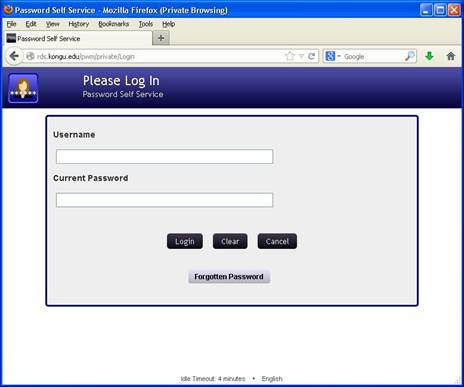
Step3: Click Change Password
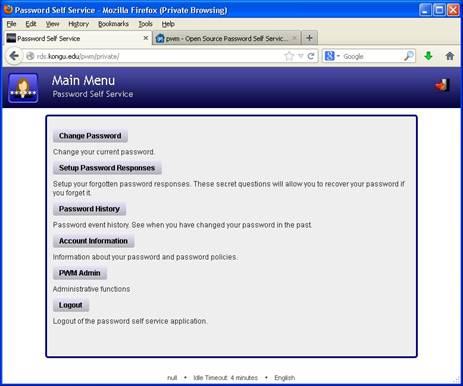
Step4: Click I Agree and press Continue
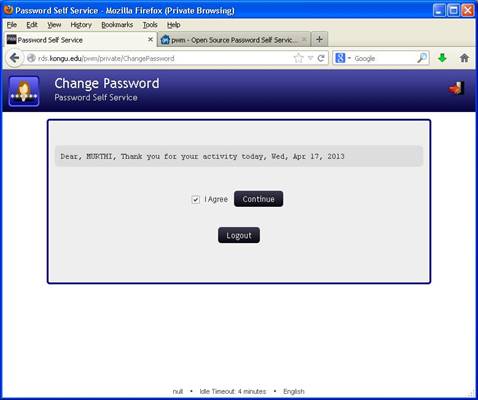
Step5: Insert Your New Password (Above Listed in Secure Password Condition) Click Confirm password and then Click Change Password

Step6: Please Wait your password is being changed.

Step7: Success Your Password has been Changed Successfully Click Continue.

Step8: continue and Logout Your Session Window to Click Continue. (In first time users get setup password responses window and Choose your two responses questions and type your answers.)
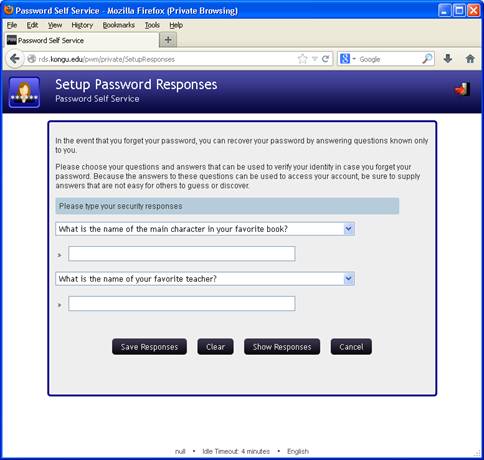
Step9: Click save response and logout
![]()
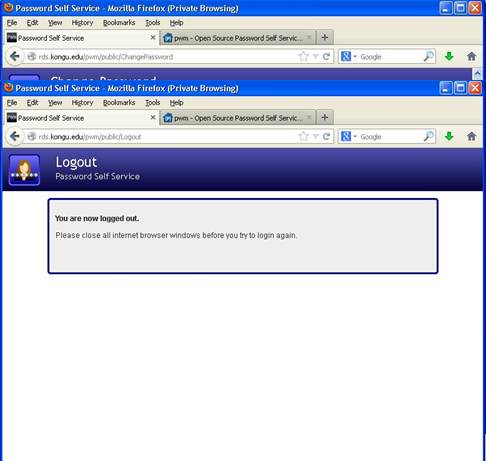
Forgotten Password
In case the user loss their NetID
password, do the following instructions. (Note: Users already saved in Password
Response Questions)
Step1: Click Forgotten Password
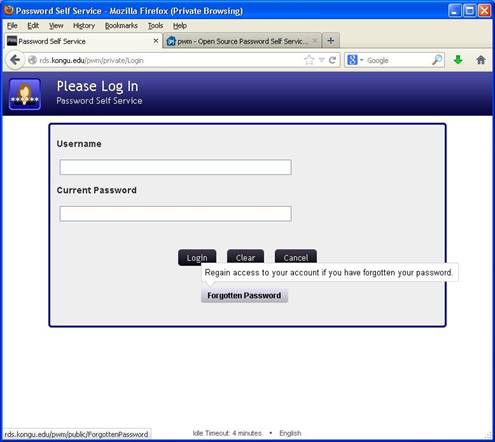
Step2: Type your Username and click search

Step3: If you answer these questions correctly, you will then be able to reset your password. Then click check response button.

Step4: if your response answer is correct, then you will get change password window. Insert your new password and click change password button.
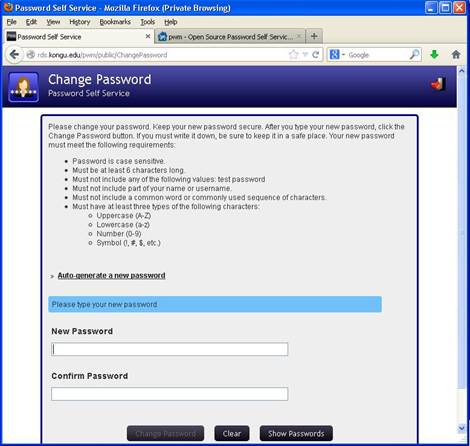
![]()
